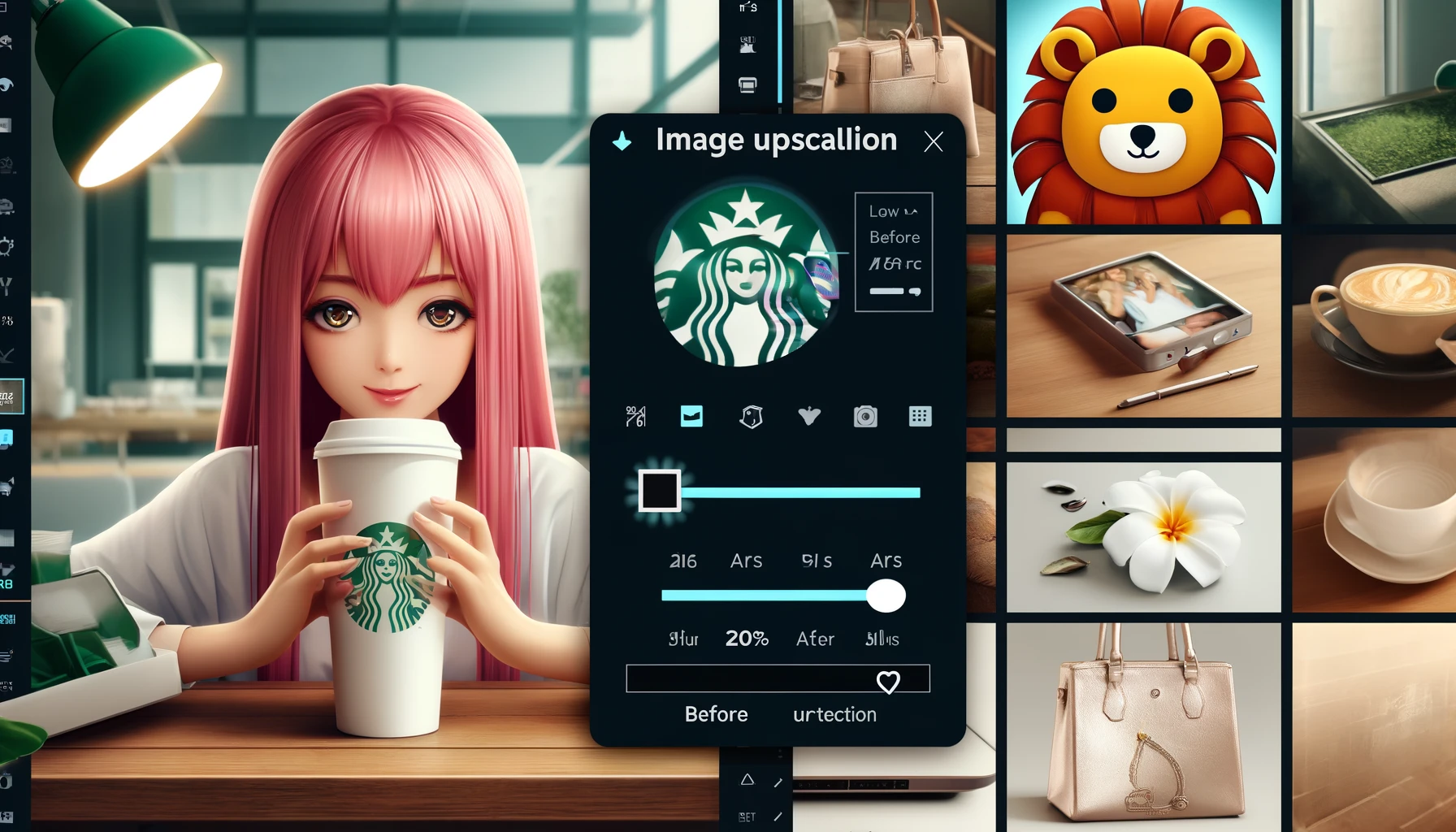Ever wished you could use that perfect photo on your website, but it’s just too small and blurry? Well, don’t worry. There’s a solution. Introducing: AI Image Upscalers. This innovative technology transforms your low-resolution images into crisp and high-quality visuals in no time!
In this article, you’ll learn how to upscale images using AI. We will also discuss what image upscaling is and explore popular AI image upscalers you can use for free. Whether you’re into photography, print media, content creation, or marketing, these tools can be incredibly useful for your projects!
Are you ready to discover how AI can transform your pixelated and blurry photos into stunning professional images? Let’s dive in and find out!
 Understanding AI Image Upscaling
Understanding AI Image Upscaling
To understand AI image upscaling, let’s first break down the basics. The amount of detail packed within an image is determined by its resolution. A higher number of pixels translates to a clear, sharp, and high-quality image. Conversely, a lower number of pixels results in blurry images lacking clarity.
What is Image Upscaling?
Image upscaling is the process of enhancing the resolution of an image without losing its quality. This involves analyzing the existing pixels and inserting similar pixels between them to improve clarity and sharpness.
Role of AI in Image Upscaling
Performing this task manually can be tedious. AI image upscaling, however, enhances the resolution of an image using advanced algorithms. The AI is trained on millions of high-resolution images. Using this data, it analyzes your images and predicts the missing pixels. The entire process is automatic, reducing the time to upscale an image from hours to merely seconds! The tools used to perform this process are called AI image upscalers.
How to Upscale Images Using AI?
The process of upscaling images using AI tools is pretty effortless. To demonstrate, let’s use the Freepik AI Image Upscaler. Follow these steps:
Visit the Website
First, visit the official Freepik AI Image Upscaler and click on the ‘Start Upscaling’ button. Then, sign up for a free account with your email, Google account, or Apple account.
Upload an Image
Next, upload the image you wish to upscale. The tool supports drag-and-drop image upload for added convenience.
Select Style and Imagination Settings
Choose the style of the image you want to create, such as Portrait, 3D, or Digital Art. With the imagination settings, you can add extra details to your image. Freepik allows you to enter an image prompt and select an imagination intensity from Subtle, Vivid, or Wild. For more control, you can use the Custom option to adjust the Creativity and Resemblance manually.
Choose a Photo Resolution
To preserve your original image while enhancing its quality, select the “None” option under Imagination. This will enable the 4k image resolution option. If you need a highly detailed and crisp image, opt for the 4k setting. Once the image is generated, use the vertical slider bar to compare the quality difference between the uploaded and upscaled versions.
Download Image
Once satisfied with your upscaled image, download it to your device. By default, the image is downloaded in JPEG format.
Examples of Images Upscaled with Freepik AI Image Upscaler
Here are some examples of images upscaled to 4x resolution with Freepik AI Image Upscaler. Note the tremendous improvement in clarity and sharpness:
- Image of a nurse in a hospital
- Vector image of an alarm clock
- Image of the Starbucks logo
- Closeup of a white flower
- Closeup of a happy lion cartoon
- Closeup of a redhead anime girl reading a book
- Product image of a women’s handbag
Freepik AI Image Upscaler Alternatives
Pixelcut AI
Pixelcut AI is a free photo editing tool powered by artificial intelligence. It features multiple AI tools, including background remover, upscaler, magic writer, AI shadows, and recolor. Its free plan allows upscaling images to 2x resolution. Follow these steps to upscale images with Pixelcut:
- Visit the Pixelcut AI website and sign up for a free account.
- Use the Image Upscaler tool and upload your image.
- By default, your image is upscaled to 2x quality.
- Move the slider bar to note the difference in image quality.
- Download the image in PNG format.
Upscale Media
Upscale Media, offered by PixelBin, is an AI image upscaling tool with a sleek UI and helpful tools like background eraser and watermark remover. You can upscale images up to 4x resolution even on its free plan! The free plan gives you 3 free credits and 3 free downloads every month. Enhance your images with Upscale Media using these steps:
- Visit the official Upscale Media website and register for a free account.
- Click on the Upscale.media tool.
- Upload your image in PNG, JPG, JPEG, HEIC, or WEBP format.
- The tool upscales your image to 2x resolution initially.
- Further enhance the image resolution to 4x and improve image quality.
- Download the image in PNG format.
Conclusion
In this article, I demonstrated how to upscale your image using free AI tools. The tools discussed can help you enhance the quality of your pictures. My personal favorite is Freepik AI Image Upscaler because of its wide array of settings and 4k resolution options.
Are you looking for high-quality images to make your projects stand out? Check out our picks for the Best Copyright-Free Image Platforms and Best Free AI Art Generators.
Have you used any AI image upscaling tools before? How was your experience, and did you achieve your intended results? Do you have other AI upscaler recommendations? Share with us in the comments section below.
This is Kripesh signing off. If you are an AI enthusiast, subscribe to our weekly newsletter for the latest AI news updates and free AI tools. I’ll be back with more informative content soon. Cheers, and keep learning!
FAQs
How does AI image upscaling work?
AI image upscaling uses algorithms trained on high-resolution images to analyze and predict the missing pixels in a low-resolution image, enhancing its quality automatically.
Can AI upscalers improve any type of image?
Yes, AI upscalers can enhance various types of images, including photos, vector graphics, and digital art, depending on the tool’s capabilities and settings.
Is there a cost to using AI image upscalers?
Many AI image upscalers offer free versions with basic features. For advanced settings and higher resolutions, there might be a premium version available.
What file formats do AI image upscalers support?
Common supported formats include PNG, JPG, JPEG, HEIC, and WEBP, but this can vary depending on the tool used.
How long does it take to upscale an image using AI?
The process typically takes a few seconds to a couple of minutes, depending on the image size and the tool’s processing speed.
Are upscaled images suitable for printing?
Yes, upscaled images with high resolution can be suitable for printing, provided the AI tool enhances the image to the required clarity and sharpness.